Hey readers, After reading this; you'll be able to create your own light leaks with after effects. Then let's get into it without making any delay
I think it'll be good if you look at it step by step so it'll be easier to understand. so let's jump into the first step.
But if you don't want to create, You can download the project file or video overlay file below.
Step 1:
The first thing is to create a new solid layer. And call it "Overlay" if you want. Because this solid layer will be our overlay.
And here you don't have to mind the color.
Step 2:After creating a solid layer add an effect called "Fractal Noise" into it. And change the Contrast value to "200", and the Brightness value to "-75". Then go to the Transform section then change the Scale value to "1000" or more. and if you are done with all these.
Then it's time to begin the main part of it. Press "Alt" on your keyboard and click "Evaluation" to add the script to it.
After taping that there'll be a space for you to add the script. So type "time*120" there.
After that, You'll have it animated.
Step 3:
The third step is adding an effect called "Gaussian blur" to make it smoother. So add it and change the value to "300" or more as you like.
Since it has no color we can't call it a light-leaks. But we can color it with an effect called "Hue/Saturation". by adding it to the layer and ticking the "colorize" and changing the value of the "Colorize hue" value will give a beautiful color output to our project. You can also add keyframes for it and create a color-changing light-leaks video.
Step 5:
If you have completed all the steps then we are done. After all those steps you just add your video and change the overlay's mode to the "screen".
If you don't get it as much, then try to watch the below video. It'll definitely help you.
Then enjoy the rest of your day!










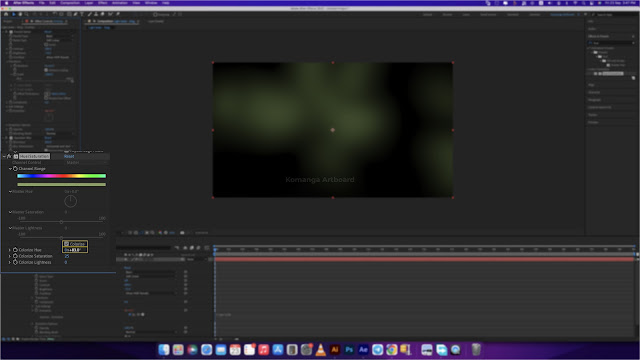



0 Comments